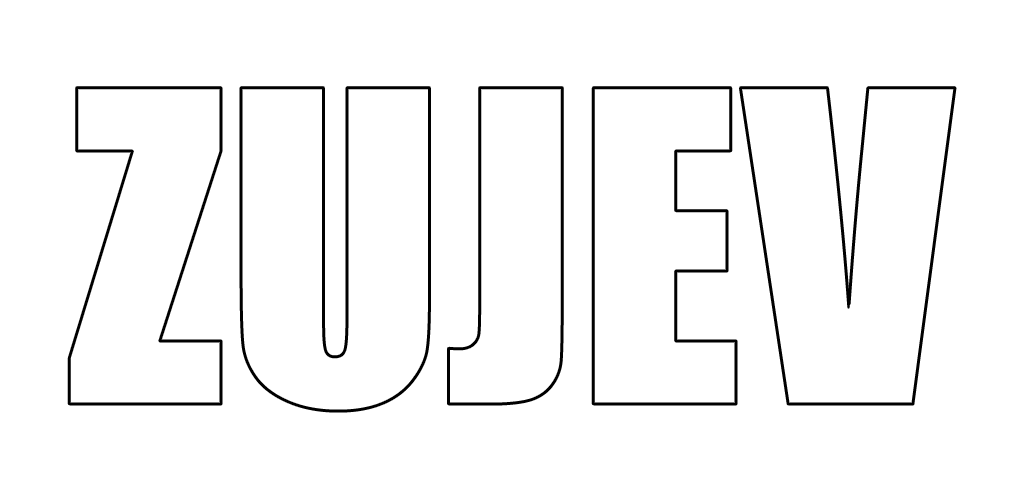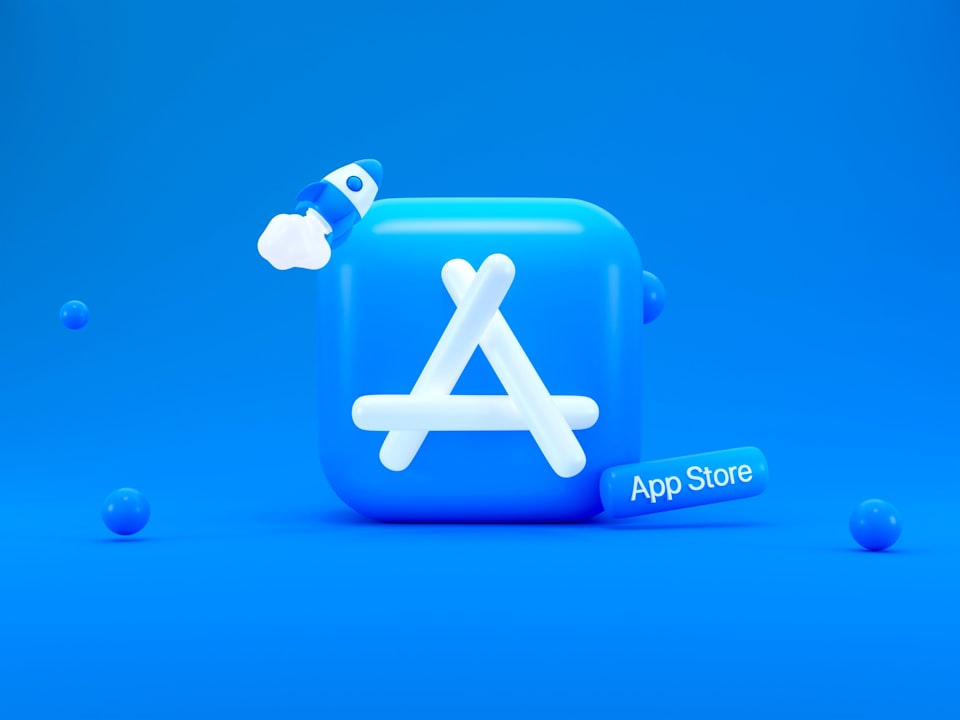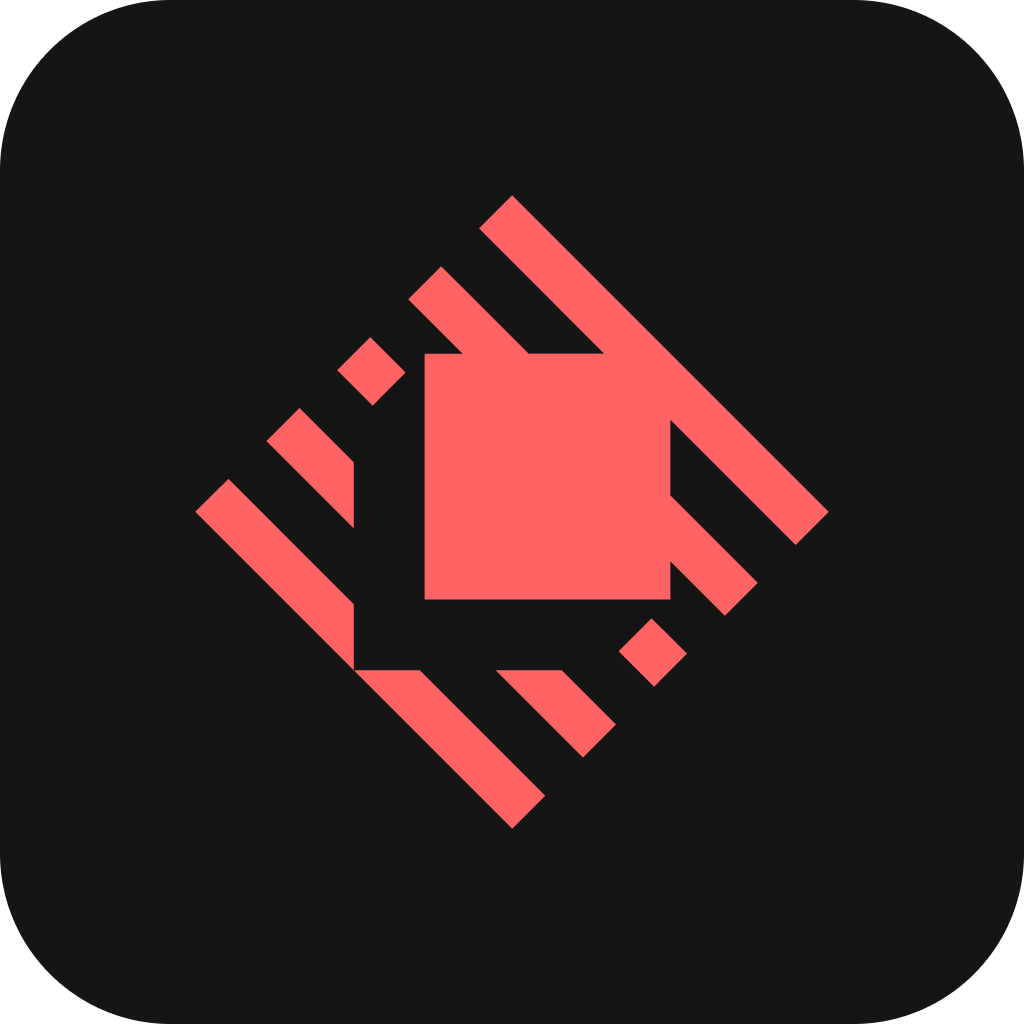All right, let's start with a little intro, to answer the “why?” and the “what?”. The goal of this series of posts is to show off some of my favourite Mac apps. I really enjoy following new apps on the market, trying them out and more often than not — sticking to using them, sometimes replacing some previously-used apps. And a while ago I became somewhat of an Arc-evangelist, showing it to people around me and telling everybody about the way it handles certain things. And on one of the occasions, the guys I was talking to (hello, guys! 👋) got interested in some of the other apps I used when showing them Arc. One thing led to another, and I thought hey, it'd be cool to have an article to link to that'd have links and short descriptions of the apps I like and currently use. So, here goes…
Cross-linked ToC
- Mac Apps pt.1: The Basics
- Mac Apps pt.2: QoL
- Mac Apps pt.3: Configs
- Mac Apps pt.4: Not Used Anymore
Apps
In this part I will be talking about three apps. Only three — but they are the ones that have completely replaced the default alternatives for me. They are:
- Raycast
- Arc
- Warp
Raycast
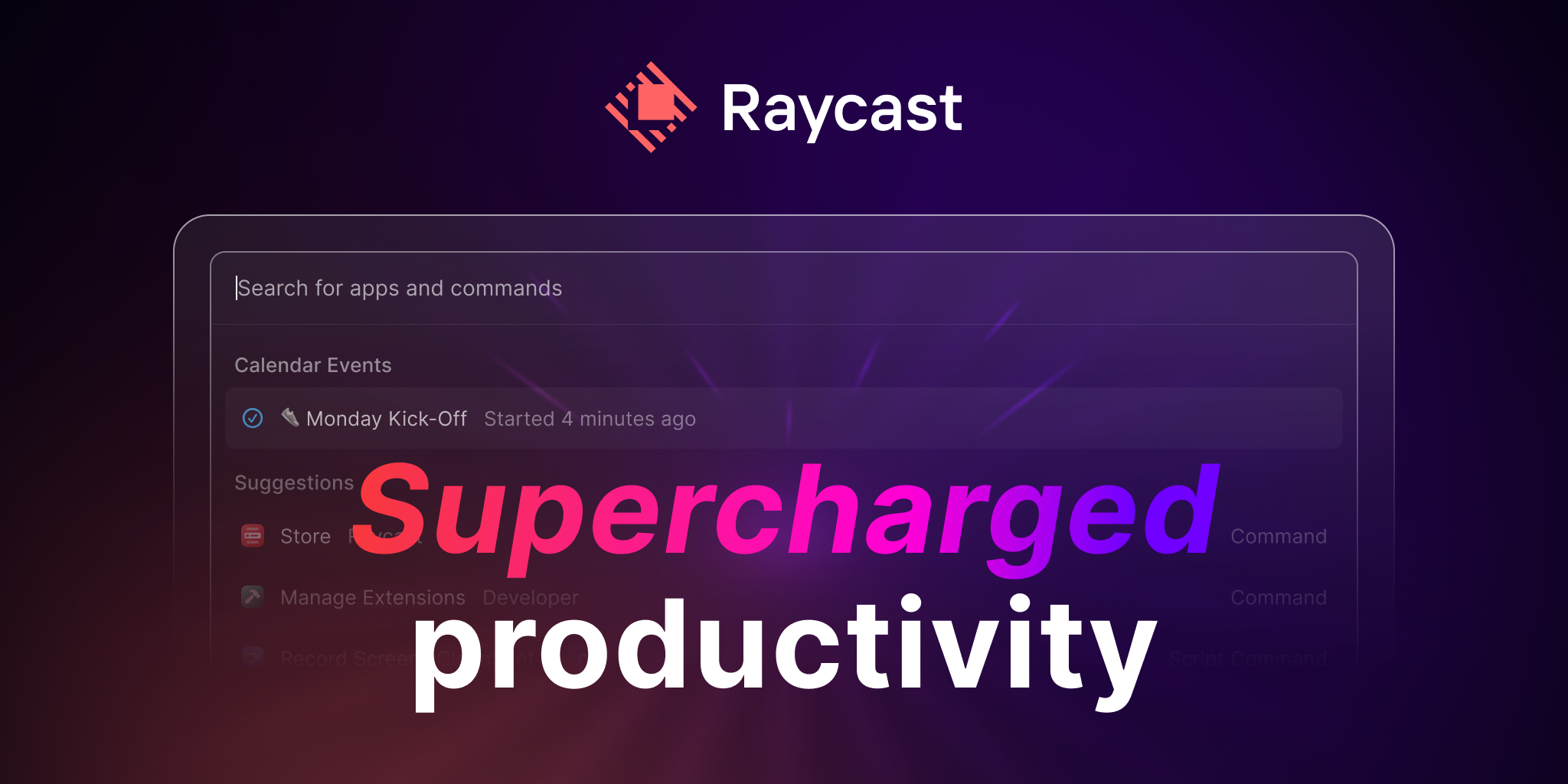
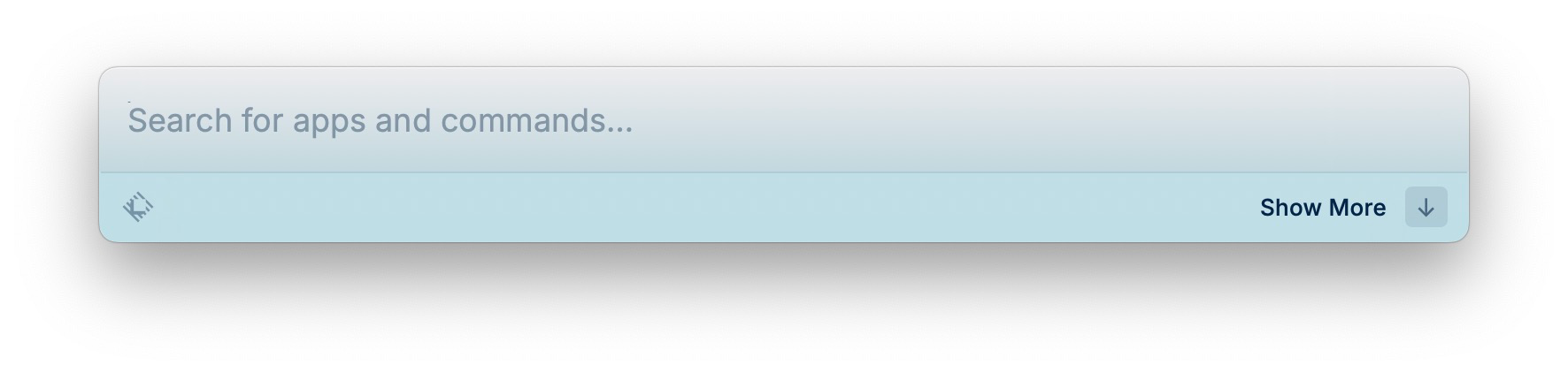
As much as I like out of the box standard solutions, every now and then there comes an app that replaces the standard solution with something so exciting that I cannot resist. Some time ago one of those apps for me was Alfred. It extended the functionality of Spotlight so much that it became a much more powerful alternative, especially with the payed Power Pack. For me it still felt very clumsily built. No offence to the creators and maintainers, but I had the feeling that it is a mess, with lots of workflows that are no longer supported and stuff built around Python 2 which wasn't installed in macOS OOTB.
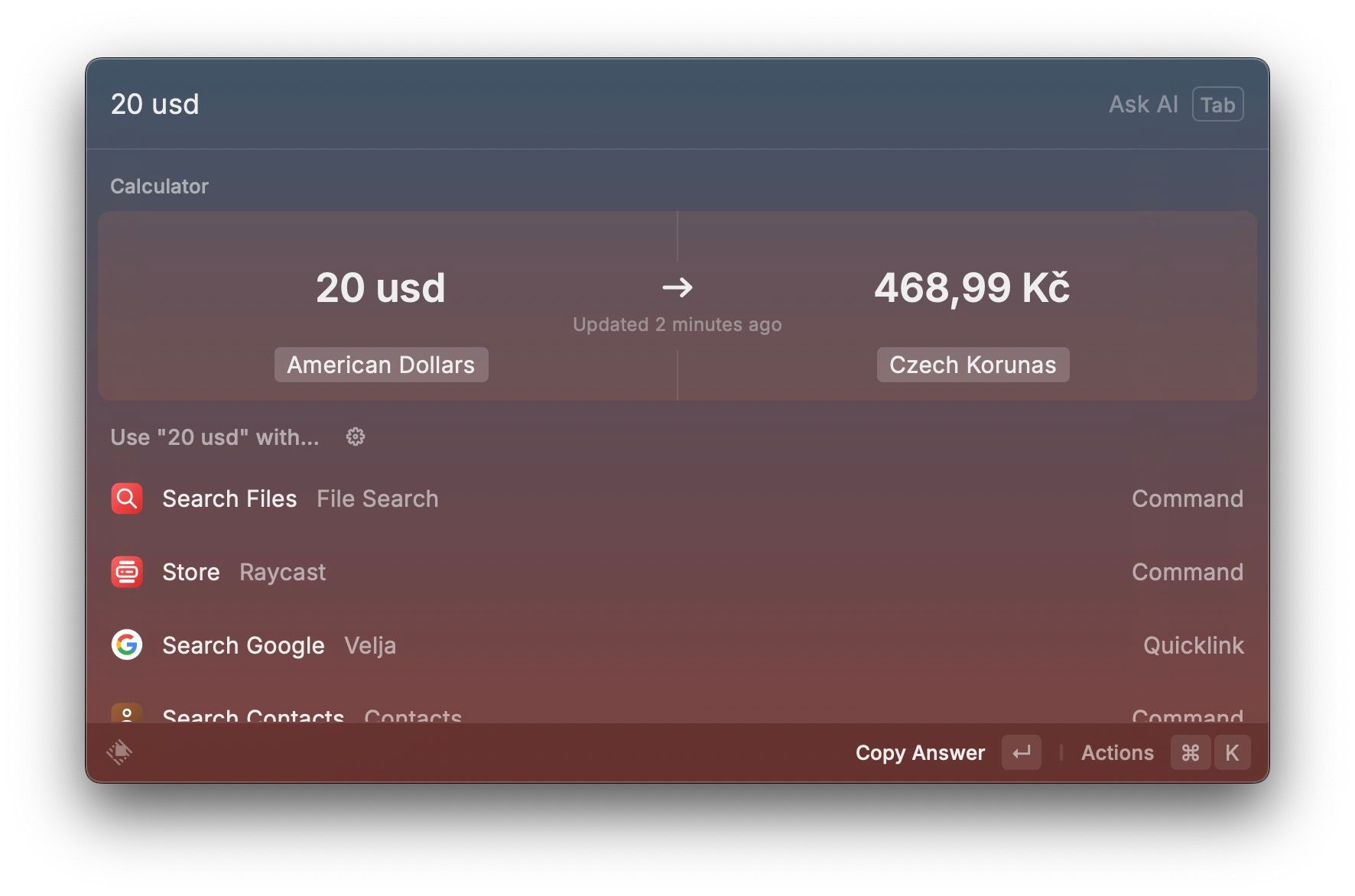
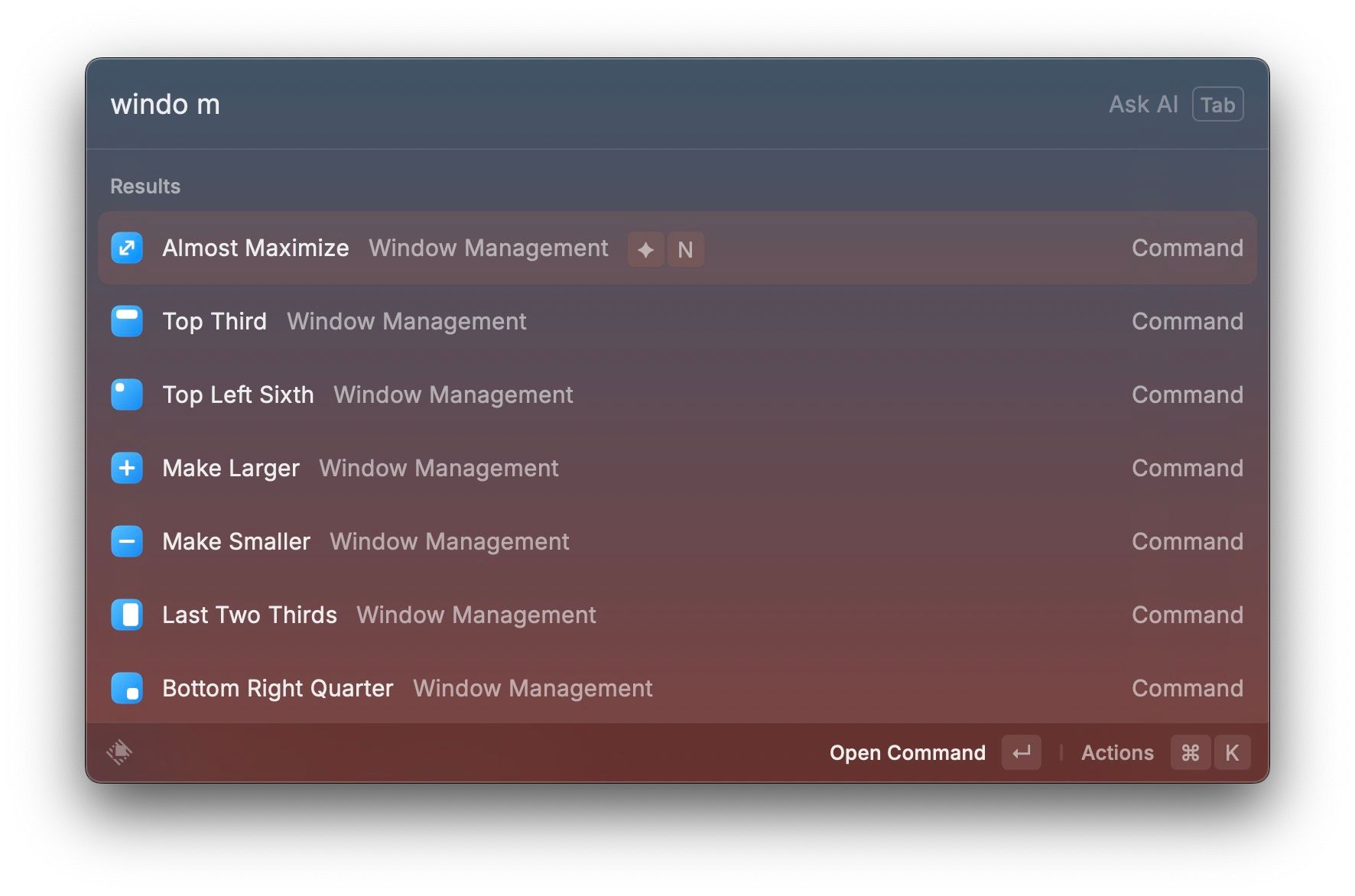
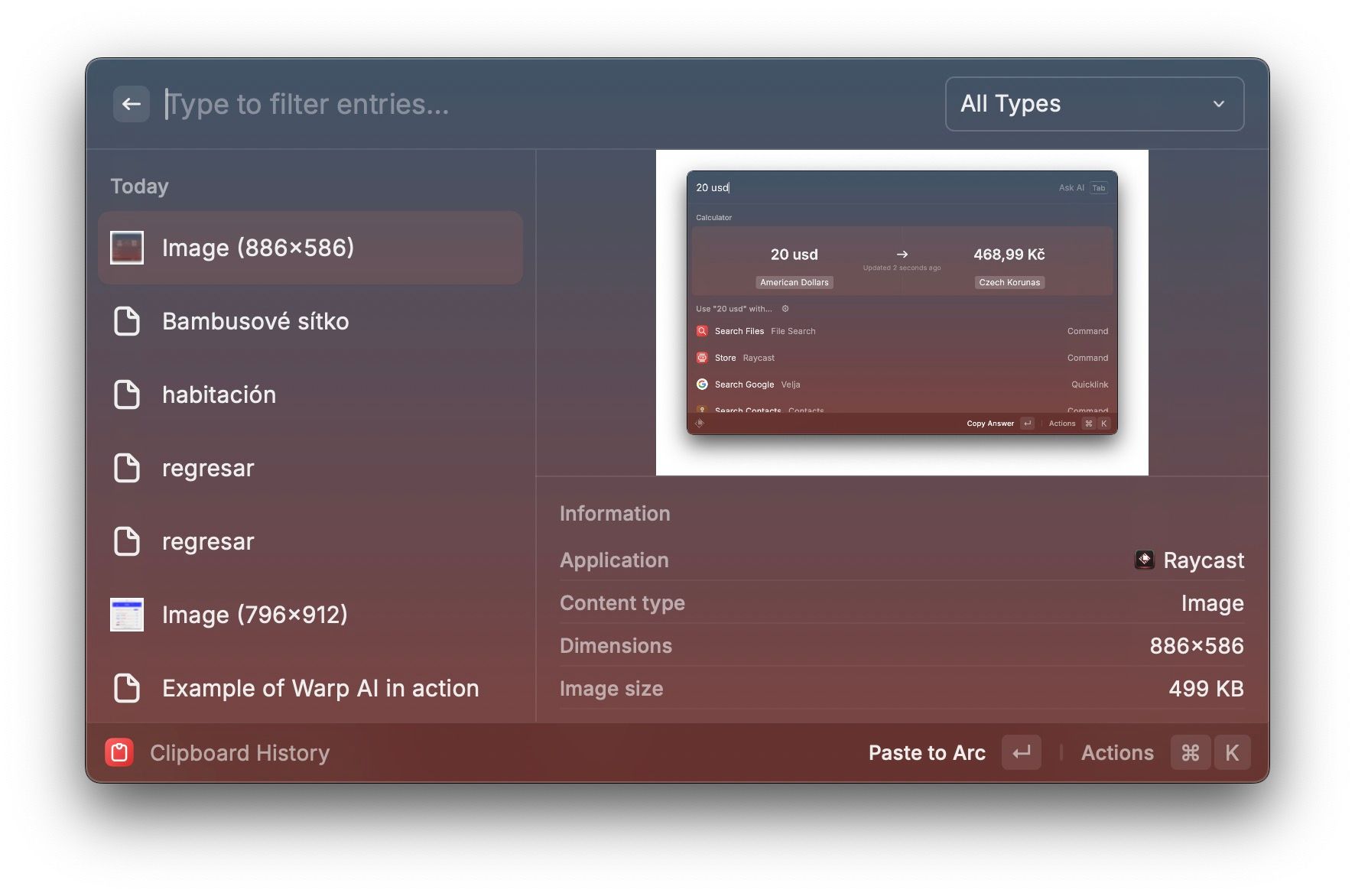
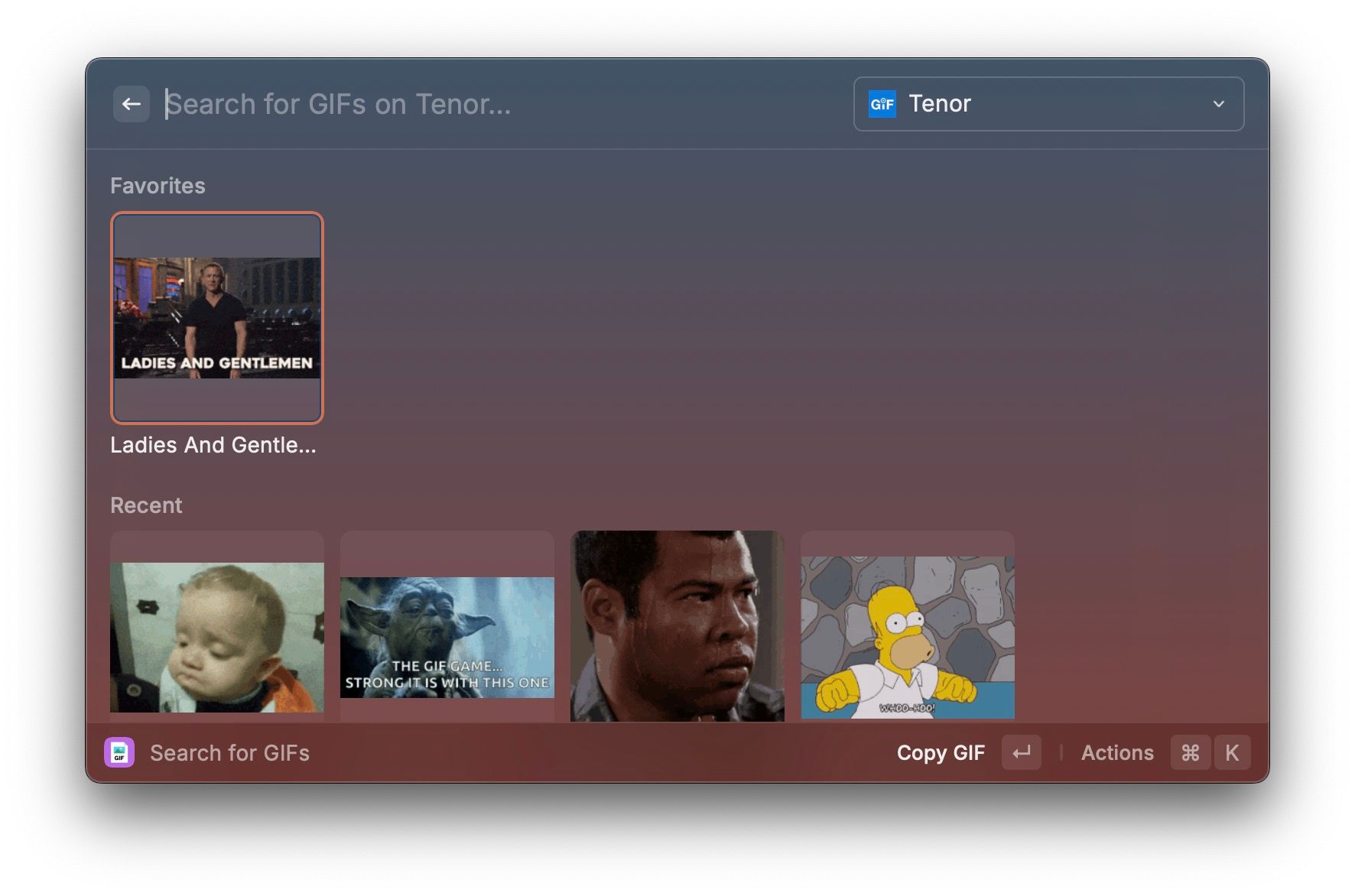
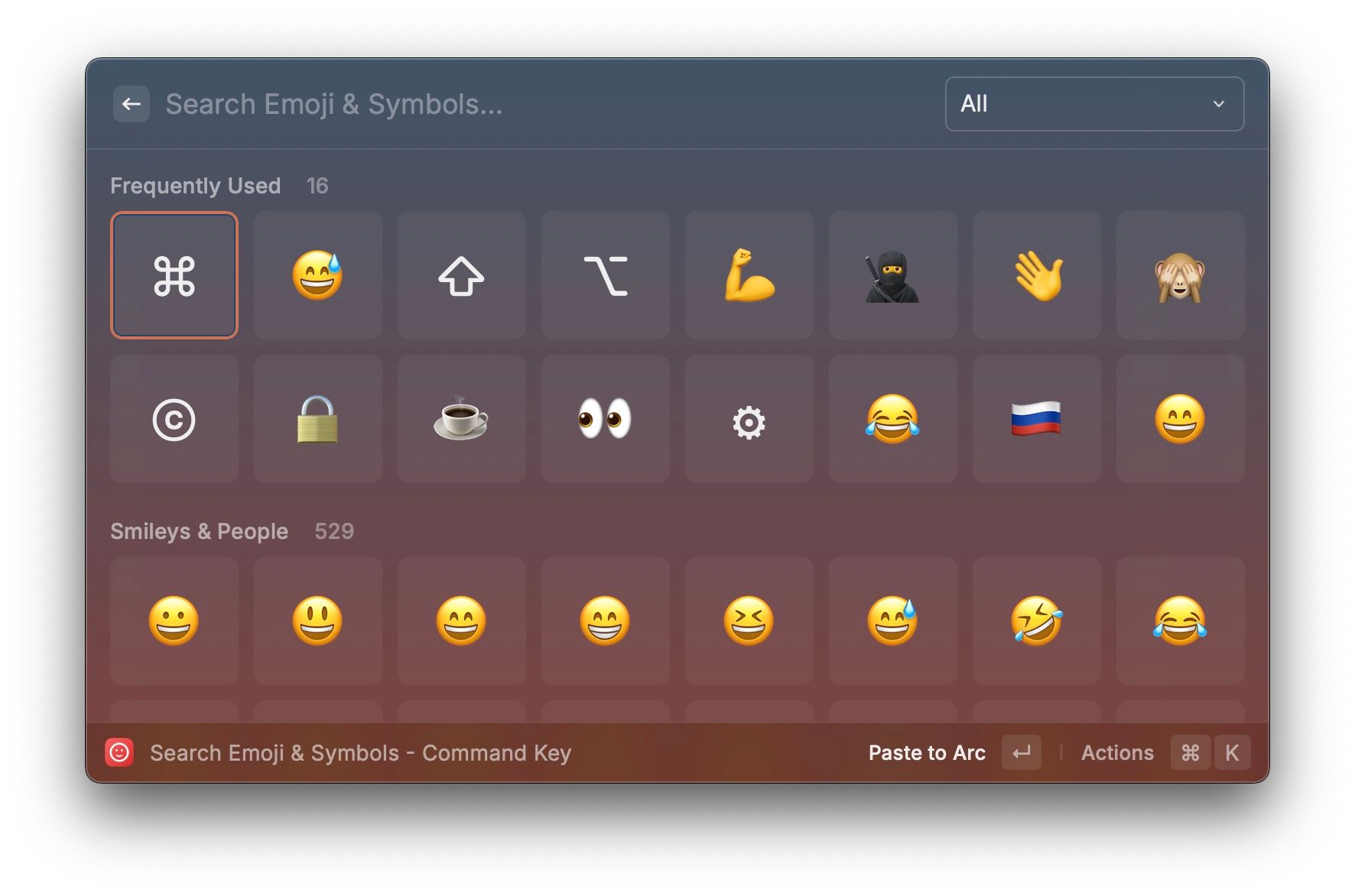
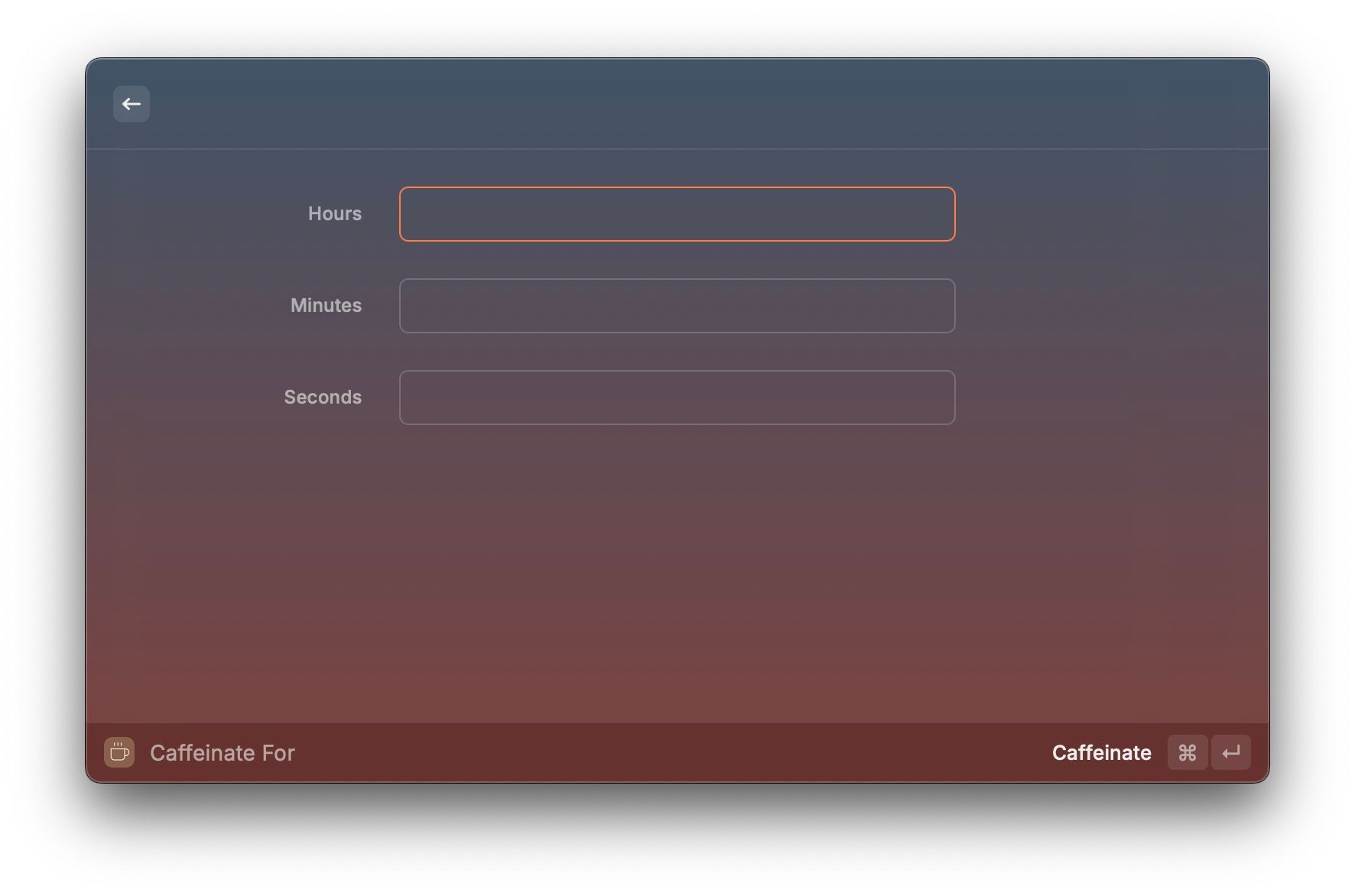
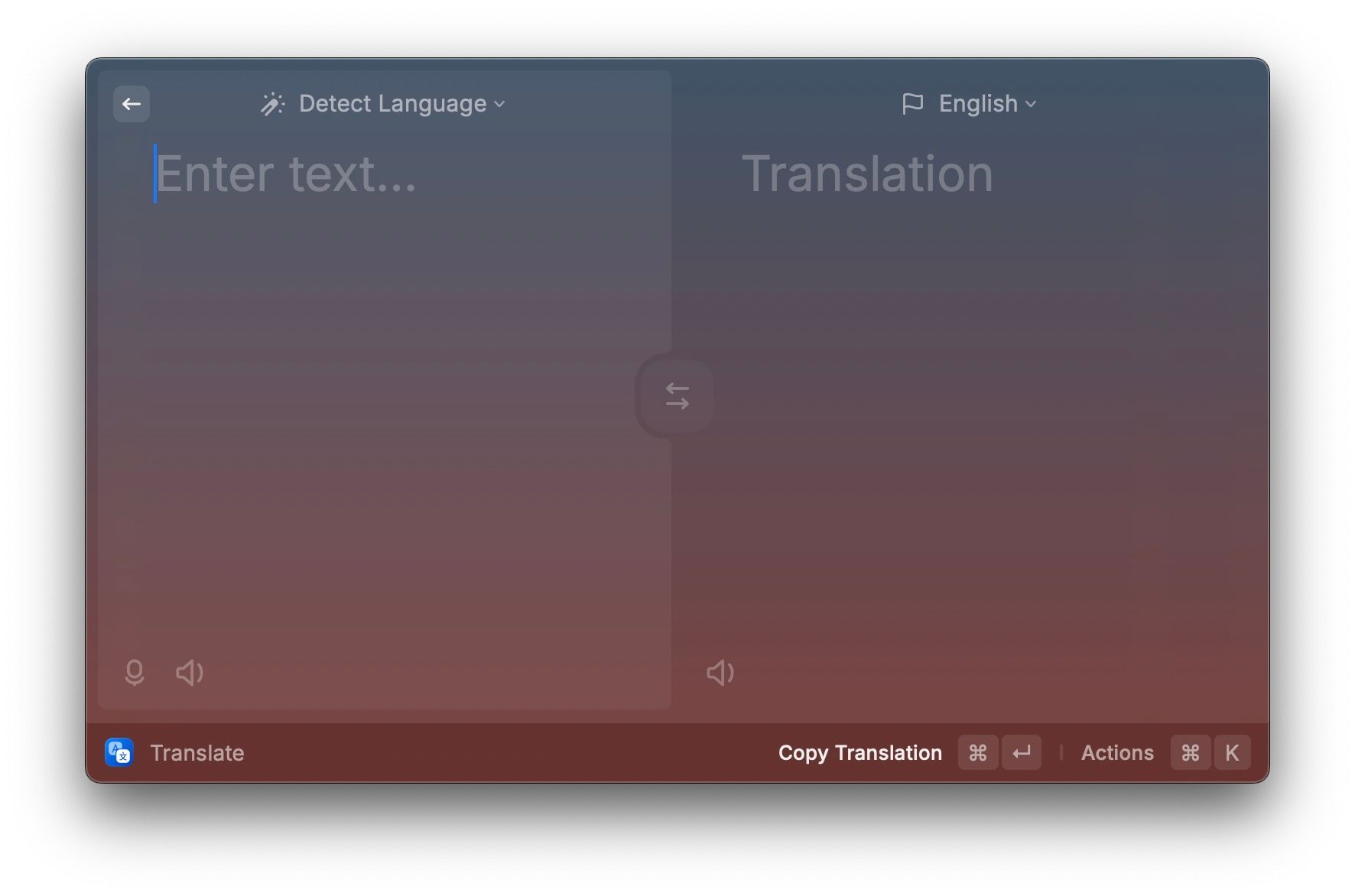
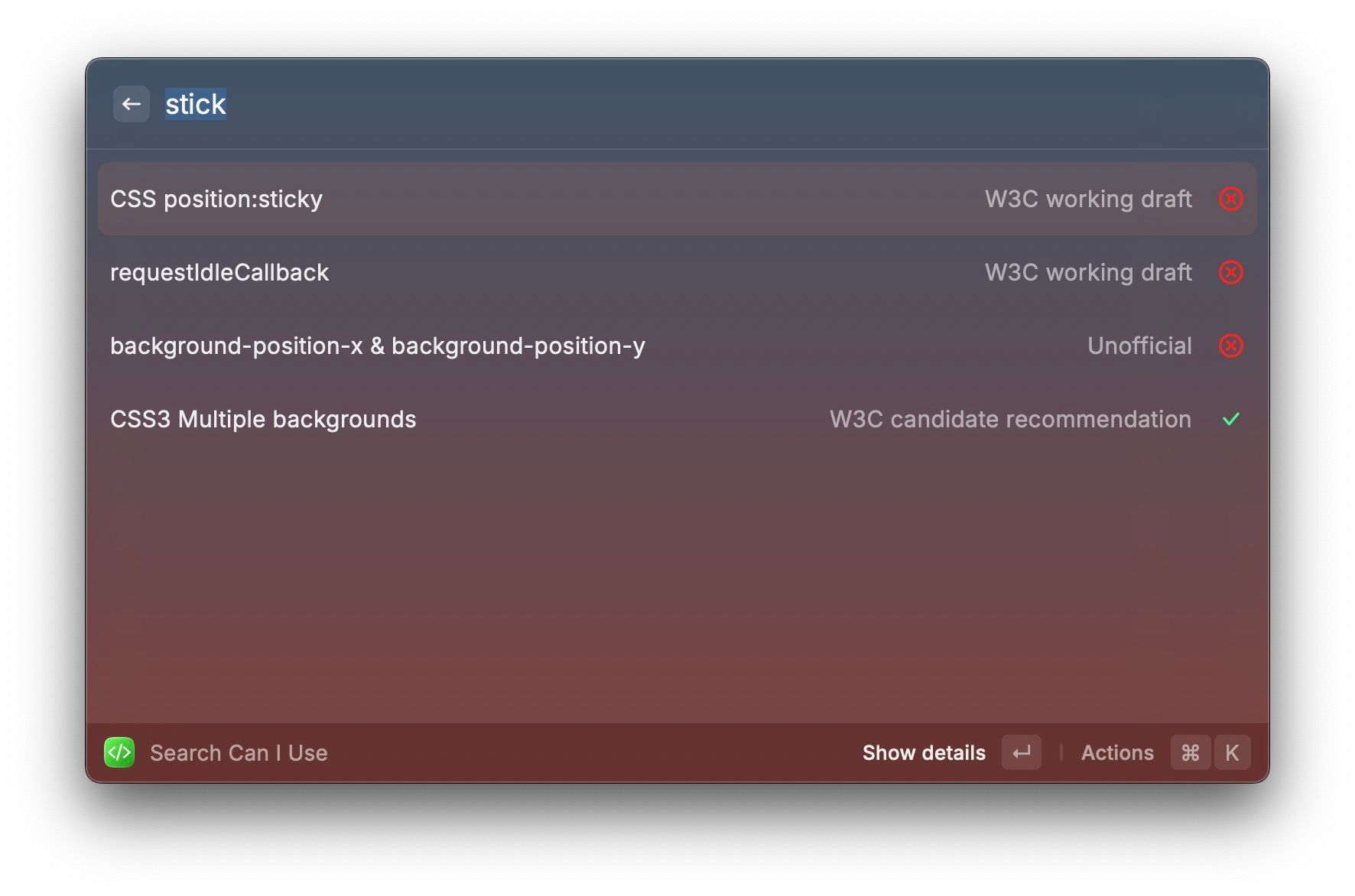
And then I stumbled upon Raycast. It used to be completely free — now it is free if you don't need theming and AI capabilities. The basic idea is that it still is Spotlight on steroids. It does everything that Spotlight does — and so much more. Here are some of my personal highlights, functions that I use on a daily basis. Quickly find your files wherever you are (same as Spotlight). Perform basic calculations and convert units — including time and currency (also similar to Spotlight). Access your clipboard history — every text, image, etc. Replace the emoji picker with a better UI, also enabling you to search for emojis using AI. Use a gif search to insert your gifs into any app. Do your window management — my personal favourite is "almost maximise", that changes the window size to 90% of screen size. Translate text. Prevent your Mac from falling asleep. Search caniuse.com. Quickly access your VS Code repos. And so much more! Look at the fourth part of this article series for a description of a few of my favourite functions.
Arc

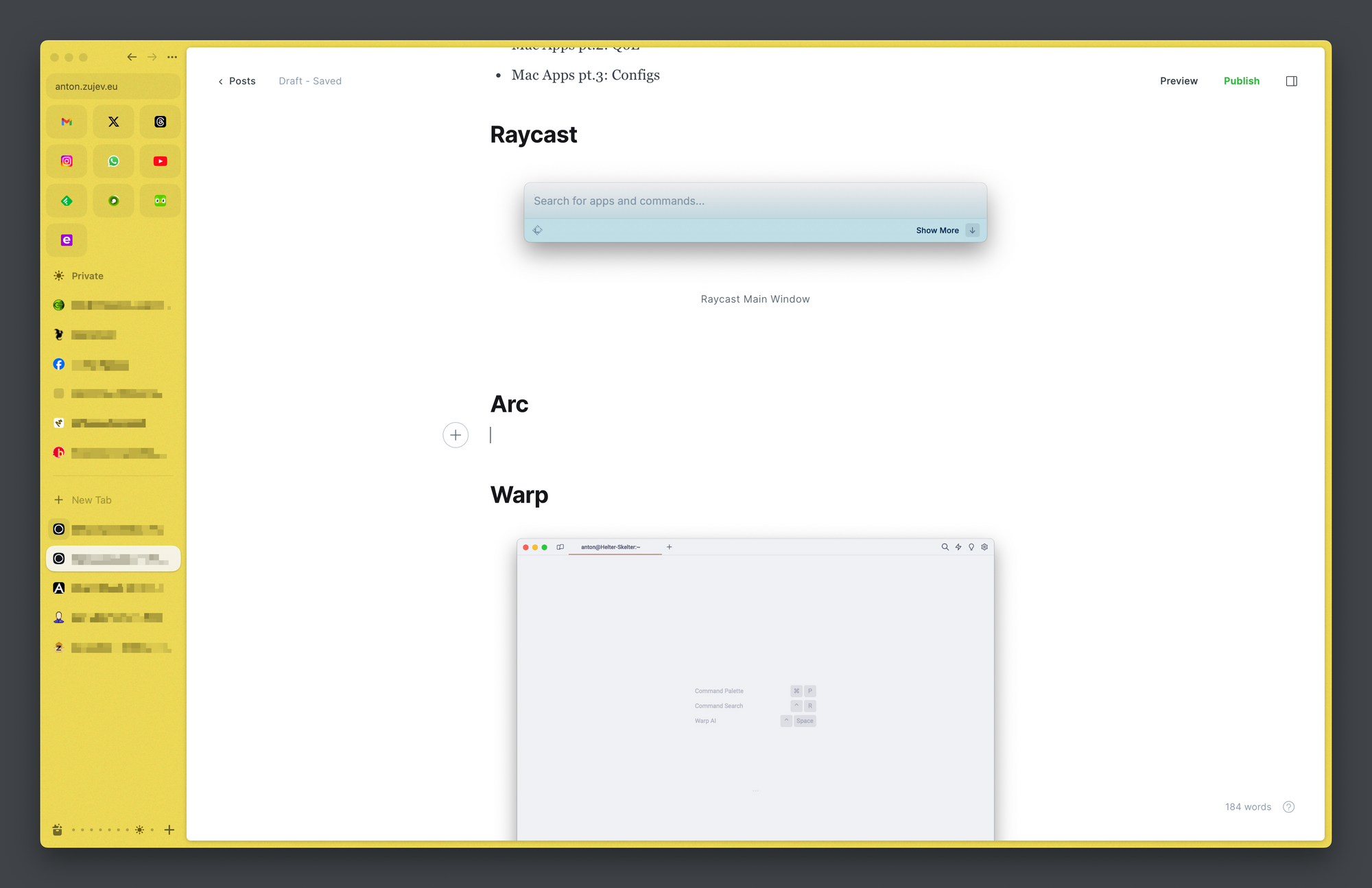
Another replacement for a default app, Arc from The Browser Company has completely replaced all other browsers for me. I used to use Chrome/Firefox for work, and Safari for my personal life, and then I saw Arc and fell in love. Now, before I list all of the things that I like about it — you will lose some of the conveniences if you're switching specifically from Safari. Most noticeable — Apple Pay. Frankly speaking, that was the biggest pain for me, as I was very much used to just paying with my fingerprint wherever possible, and not relying on saved card credentials and verification codes/apps. But hey, in the end the advantages outweighed the disadvantages for me. And Apple Pay still works on mobile, as it is basically just a Safari with a different skin.
Another thing that you lose is a convenient way of handling passwords. There is an extension that gives you access to your iCloud password store, including 2FA and the like — but you cannot generate new passwords for iCloud using Arc. You have to either create accounts using Safari, or open your System Preferences, and create the password there — and it will immediately be available in Arc.
But enough with the negatives, here are the positives. Or, well, they may not be so positive for everybody, as the browser is definitely something else.
The first thing that catches the eye is the fact that the tab list is on the side instead of being on top of the window. And that is actually clever, as the guys in The Browser Company say: the displays have much more horizontal space than vertical space, and it makes immensely more sense to have as much space as possible dedicated to showing you the contents of the webpage. And it is actually a thing that I have been looking for in other browsers for some time already, and I never found a good implementation of that — until I found Arc. Additionally you can hide the sidebar with ⌘+s, and then all you have in front of you is a clean and distraction-free window into the web.

The whole concept of using the web is different with Arc. The idea is that you don't use classic bookmarks (more on that in the next part of the series, with an app called Anybox). The idea is that most of the things you do on the web is temporary and is only needed in the moment. Thus — all usual, "daily" tabs are cleaned up and archived if they aren't used in the last 12 hours. That's by default, and the time period can be extended, but 30 days is the max value. If you know you'll need the tab regularly, you can pin it. Then it is never archived, and is always available — visually like a bookmark. But it is more than a bookmark, as you can use it, clicking on stuff and exploring the pinned tab. The original pinned url is stored though, and whenever you are finished exploring and doing stuff you wanted to do, you can press its favicon in the sidebar, and the tab is returned to the original state in which it had been pinned in the first place. And if you click on a link that leads to a different website while using a pinned tab, the link opens in a sort of an overlay, allowing you to take a quick peek and then either open the link in a separate tab, or just close it, immediately returning to the original pinned tab.
Another way of organizing your work with the web is by utilising profiles. I personally have three: personal, work, kids. Each profile gets its own space, and you switch between spaces by swiping to the side on the sidebar with your trackpad. Each profile — as you'd expect — stores cookies, passwords, etc. independent of other profiles. And each profile can have more spaces, each with its own set of pinned tabs, organised into folders. That allows you to have sets of spaces set up for specific purposes — one for vacation research, one for building a personal project, etc. And if you need a service to be accessible across spaces, you can favourite it, which means that it'll be pinned as a favicon above the pinned tabs — and in case of some services will also be autoupdated. GMail shows new emails, Whatsapp shows new messages. This functionality can be turned off if you don't need it.
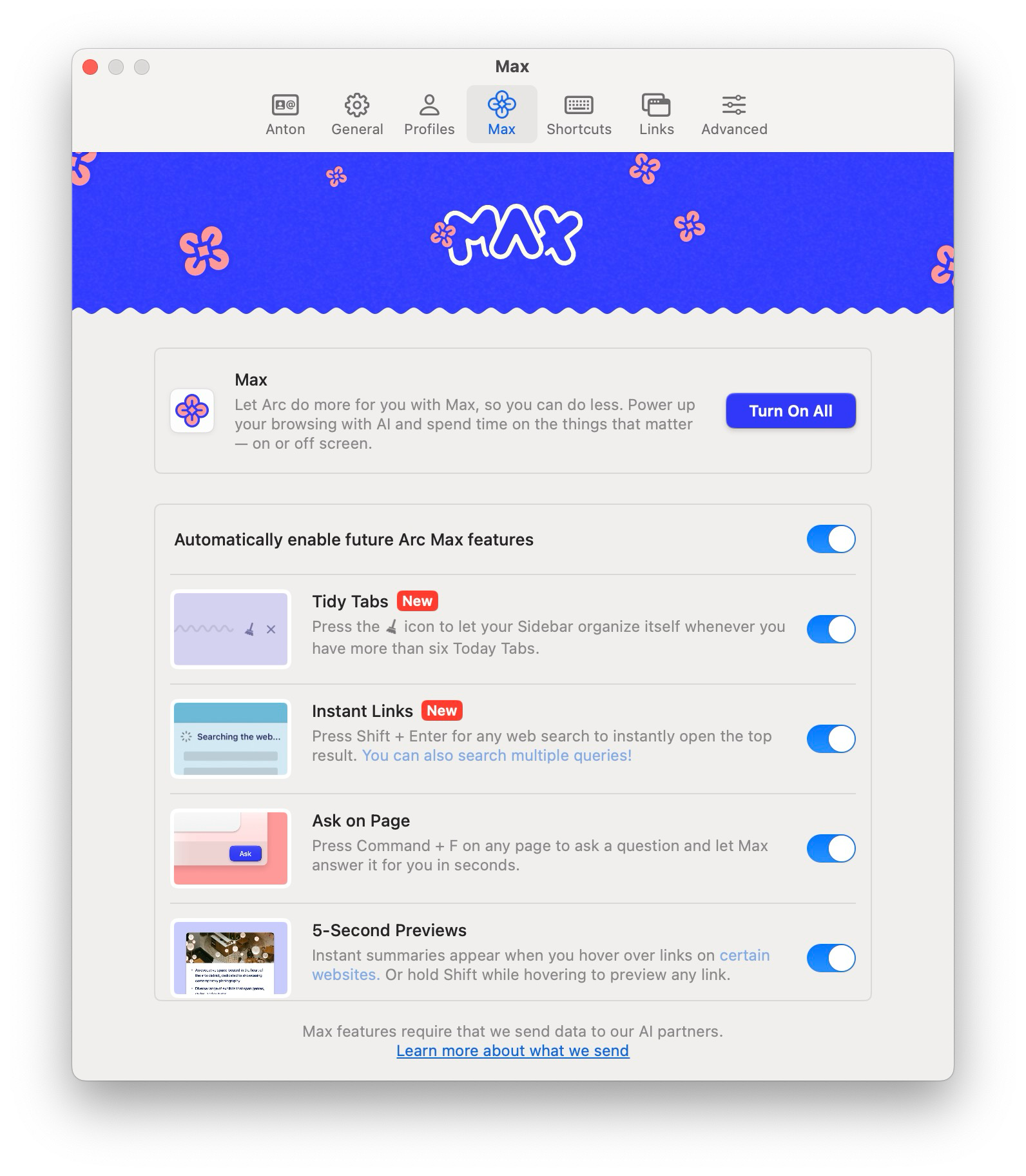
That is just the tip of the iceberg. On top of that you have AI capabilities (auto tab rename to keep them clean and readable, the ability to ask AI a question about the contents of the page, etc.), useful keyboard shortcuts (copy current url is one that I use very frequently), and your videos (including YouTube) automagically switch to a PiP mode when you change the active tab while a video is playing, and they continue playing even if you switch your profile (and you can also minimise the video, and just listen to the audio track). Also a native thing called Boosts — that lets you customise webpages, including (but not limited to) injecting custom css and js code, similar to extensions like Greasemonkey. And \*drum roll\* Arc is based on Chromium, which means that all Chrome extensions work natively. What's here not to love?
Warp

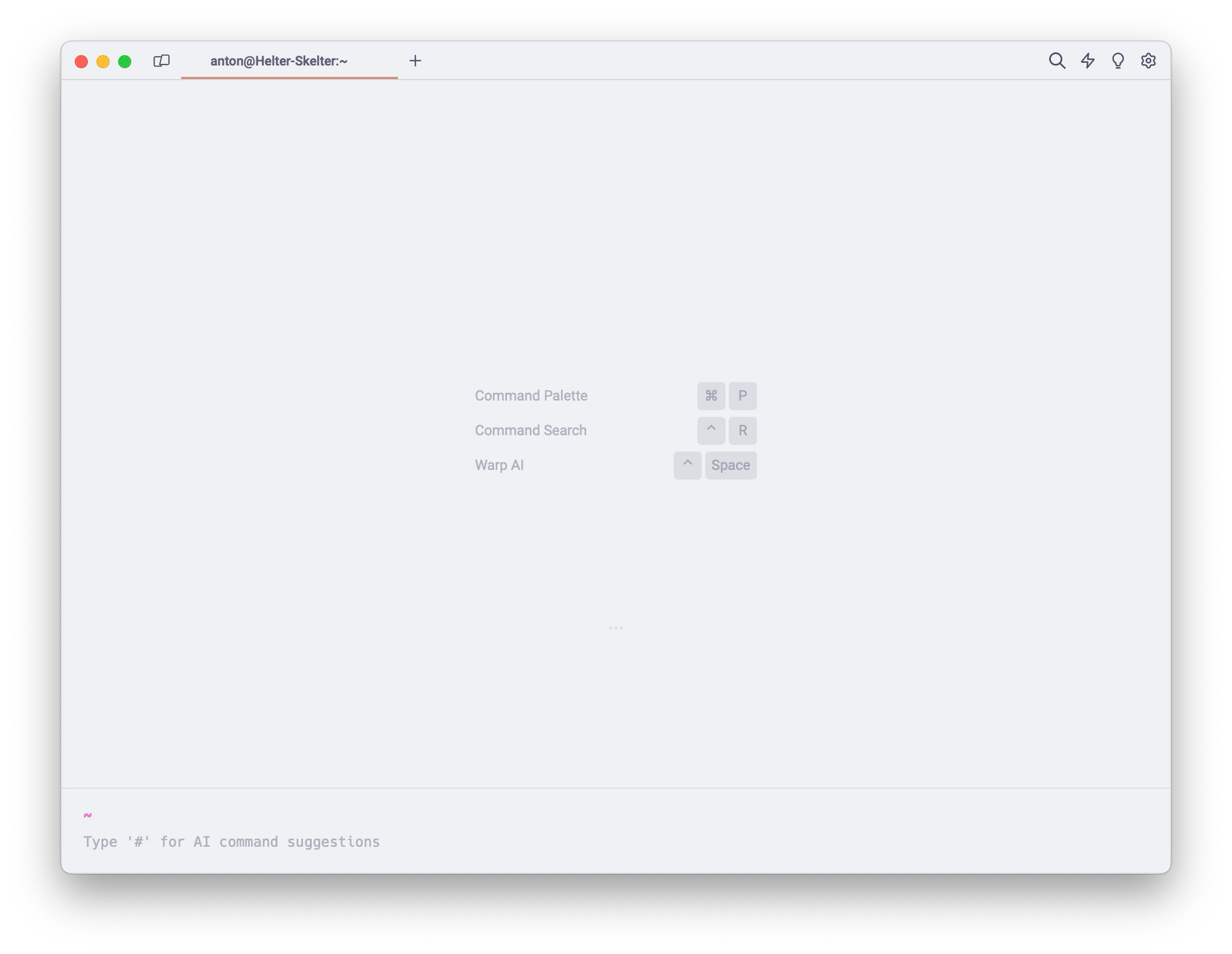
Warp is yet another replacement for a standard app, namely Terminal. It has many interesting features, but I will highlight my two favourite ones.
Firstly a thing that I like immensely — compared to other terminal apps I'd tried it uses all the keyboard navigation you're used to from an IDE or a taxt editor. This means that you can navigate your command with ⌥+arrow keys or ⌘+⇧+arrow keys like you're used to. Secondly, Warp uses something that it calls blocks to output command results. That makes it so much easier to navigate history and work with the responses. Your terminal is suddenly a structured and useable thing instead of being a long uniform list of commands and responses. And thirdly, Warp gives you a somewhat limited access to Warp AI. What that means is that you have a sidebar to ask AI questions, and additionally when you aren't sure about a command or a specific task, you can just enter a hash, followed by a request, and receive a command suggestion to solve your task, with placeholders prepared that you can fill in.
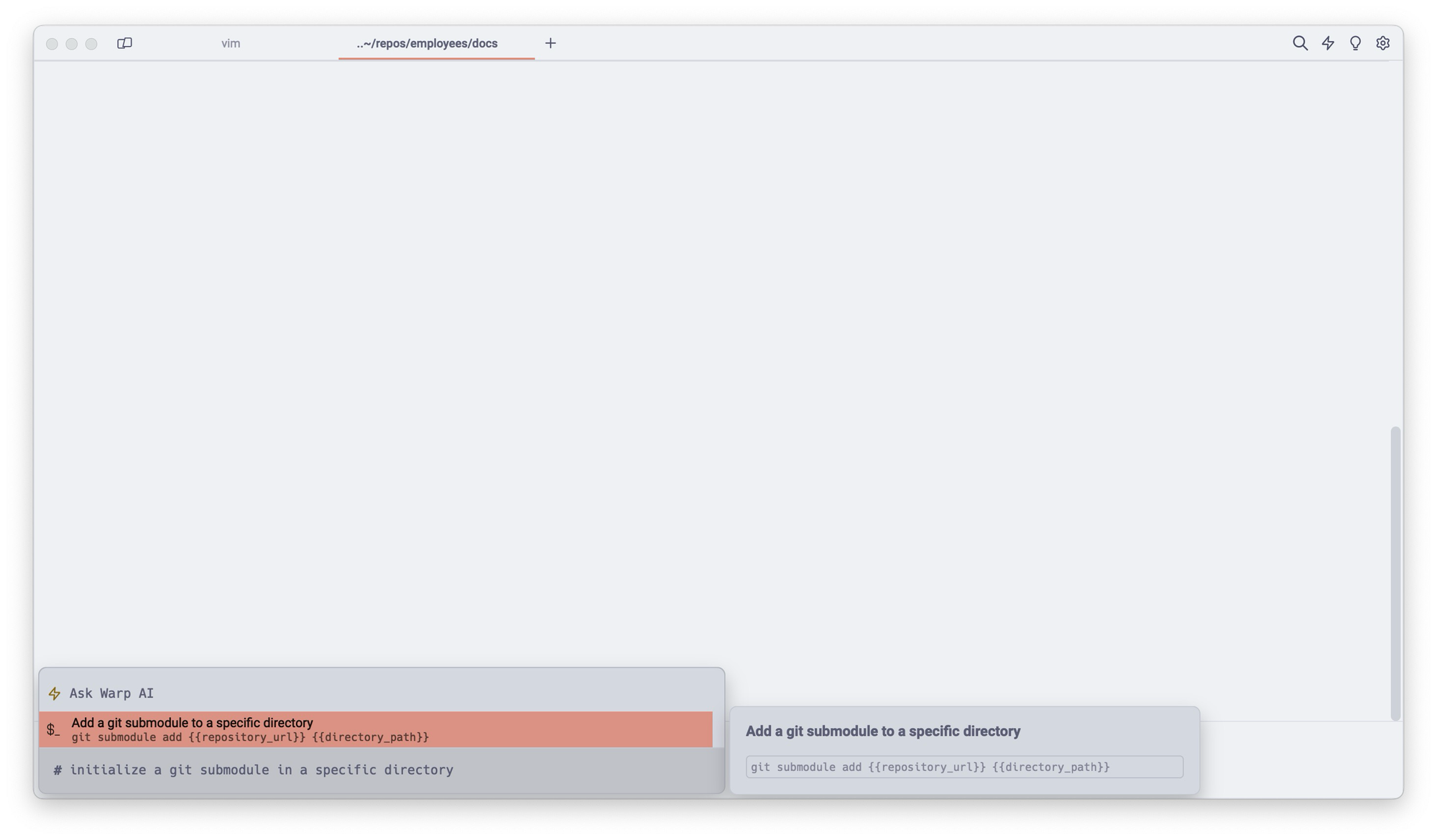
This has been a game changer for me, as now I don't have to rely on google and switch contexts for 90% of my command brainfarts.
So yeah, these three have completely replaced the default Spotlight, Safari and Terminal for me. Stay tuned for the second part of the series, and some more crazy useful apps.